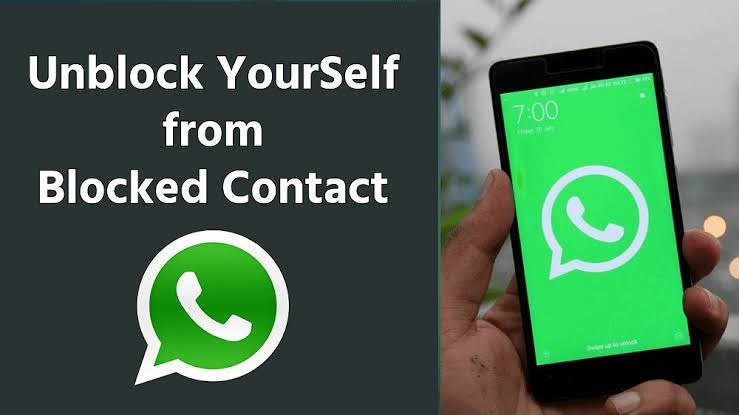IF SOMEONE BLOCKS YOU can follow the steps given below to learn how To Unblock Yourself On WhatsApp.
Step 1: Write down your blocker’s phone number. If you have the contact that blocked you saved on your phone, write it down somewhere and delete it from your phone.
Step 2: And now take Back up your chats I believe you already know how to back up your WhatsApp chat (both messages and media files).
Note: Well, if you don’t then here is a quick guide to creating a Google Drive backup.
- Open WhatsApp. Go to Menu Button > Settings > Chats > Chat backup.
- Tap Back up to Google Drive and set up the backup frequency to your liking. You will be prompted to select a Google account that will back up your chat history.
- If you do not have a Google account, tap Add Account when prompted. Please remember the Google account you are using for the backup.
- Tap Back up over to choose the network you wish to use for backup. Please note that backing up over cellular may result in additional data charges.
Step 3: Delete your WhatsApp account Go to account settings on your WhatsApp and delete your account. By deleting your number, it means you are no longer active on WhatsApp so technically, you cannot block someone who’s not on WhatsApp. Whoever blocks you will no longer have you on the blocked list.
Step 4: Clear WhatsApp data Now go to your phone settings > app > WhatsApp and clear the data.
Step 5: Reactivate WhatsApp Open your WhatsApp and register your number on the WhatsApp platform. This time you are registering for the first time over again.
Step 6: Restore Chats Restore your chat backup. Make sure the same Google account ( Used in Step 2) that was used to perform the backup has been added to your phone then Uninstall and reinstall WhatsApp.After verifying your number, you will be prompted to restore your messages and media from Google Drive.
After the restoration process is complete, tap Next and your chats will be displayed once initialization is complete. After restoring your chats, WhatsApp will begin restoring your media files.
NOTE: You need to restore from the backup on your Google Drive but if you didn’t do so, WhatsApp will automatically restore the backup from your local storage memory which could be SDcard or phone internal memory as the case may be.
Step 7: Re-add contact Lastly, save the contact you wrote down earlier back on your phone. Now look for the person/contact that blocked you in the first place and send a message.
Conclusion
So finally this is the process for How To Unblock Yourself On your WhatsApp account whenever someone blocks you. I hope this is helpful. For more useful tips and tricks you can join our telegram channel.
Our website will also provide more WhatsApp tricks that are very useful in our daily lives. You can learn more WhatsApp tricks here available on our website.
Thanks for your support we will provide more tricks & tips for you. If you like our tricks, share these with your friends and join my Telegram Channel , WhatsApp Channel And Youtube Channels for more new tricks & tips.


 PEGA Interview Questions
PEGA Interview Questions Pega Real Time Scenarios
Pega Real Time Scenarios

 Outlook
Outlook Android Mobile
Android Mobile Whatsapp Tricks
Whatsapp Tricks Telegram Tricks
Telegram Tricks Facebook Tricks
Facebook Tricks SMS Tricks
SMS Tricks Online Money Earnings
Online Money Earnings UAN & PF Services
UAN & PF Services Latest News / Updates
Latest News / Updates SEO Tools
SEO Tools

 Netflix
Netflix