Welcome to Tech Naandi Solutions, I will offer you the most beneficial tricks of all the time for my users, today we are going to study about how to send automatic replies in outlook.
Setting Automatic Replies in Outlook
- First Login into your outlook mail Click Here to Login
- Choose the Settings icon on the top right as shown in the image below.
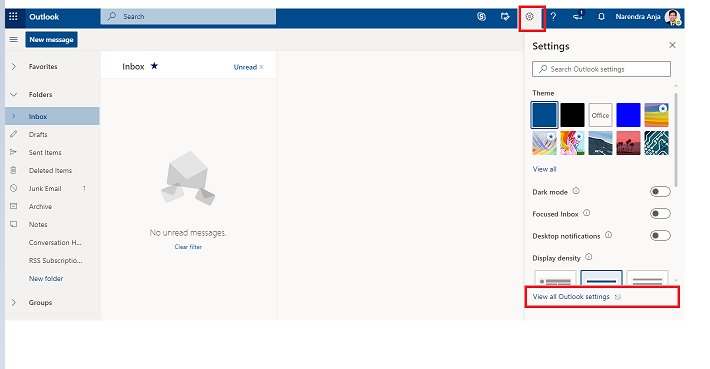
3. On the drop-down menu, click on Options
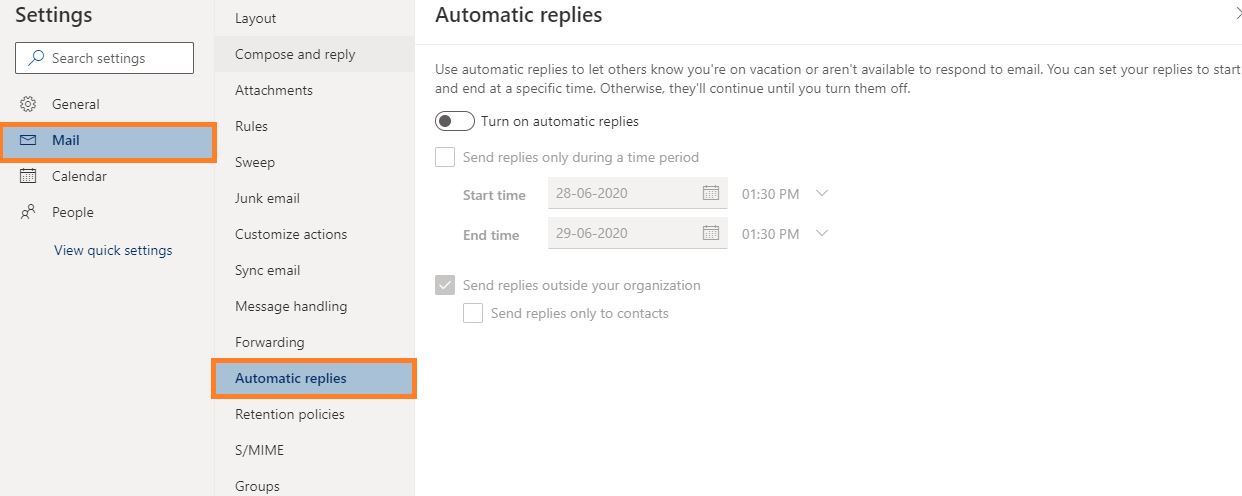
4. The Options menu click on Automatic replies.
5. Turn on automatic replies.
6. Enable checkbox Send replies only during a time period you can observe this checkbox in the image above.
7. Specify the period of time during which you would like to send automatic replies in outlook.
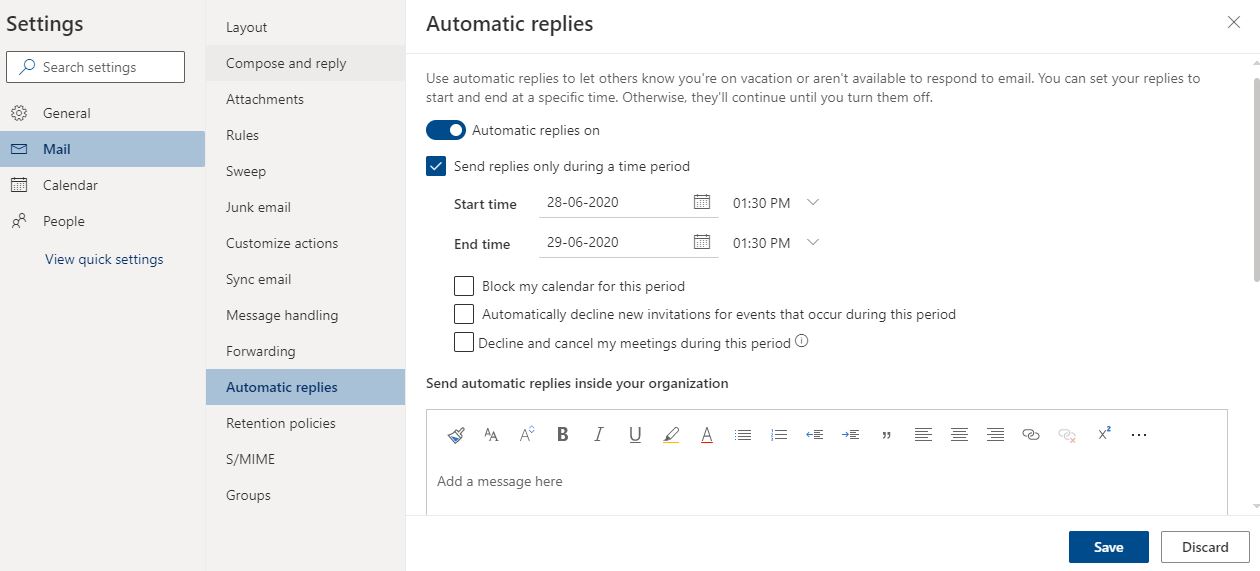
8. On the textbox, enter the automated reply message you would like to send.
9. If you scroll down there you can see an option called Send automatic replies inside your organization.
10. Select Send replies to all external senders option.
11. Click on Save.
Finally, we have learned how we can send automatic replies in outlook, if you have any queries related to this post, feel free to comment below.
If you want to learn more settings about the outlook, in my website go-to tips & tricks menu and select Outlook option.
Thanks for your support we will provide more tricks & tips for you. If you like our tricks, share these with your friends and join my Telegram Channel for more new tricks & tips.
Thanks for your support we will provide more tricks & tips for you. If you like our tricks, share these with your friends and join my Telegram Channel for more new tricks & tips.
Also Read Our New Trending Articles >>>>
- How To Configure Authentication Timeout In PEGA
- How To Unblock Yourself On WhatsApp
- Buy Car and Bike Accessories Online At Best Prices
- Men : Must Have Footwear Styles for Everyone
- Essential Home Accessories for a Stylish Home
- Must Have Baby Essentials : A Comprehensive Guide for New Parents
- Buy Kitchen Essentials Online in India {OLD}
- Best Deals on Bathroom Accessories | Tech Naandi Solutions
- Buy T-Shirts For Men At Best Prices Online
- Best Deals on Daily Needs | Tech Naandi Solutions


 PEGA Interview Questions
PEGA Interview Questions Pega Real Time Scenarios
Pega Real Time Scenarios

 Outlook
Outlook Android Mobile
Android Mobile Whatsapp Tricks
Whatsapp Tricks Telegram Tricks
Telegram Tricks Facebook Tricks
Facebook Tricks SMS Tricks
SMS Tricks Online Money Earnings
Online Money Earnings UAN & PF Services
UAN & PF Services Latest News / Updates
Latest News / Updates SEO Tools
SEO Tools

 Netflix
Netflix