Introduction
In this post, we will discuss How to hide taskbar windows 10 by using simple methods that will help users to use laptops/Desktops easily.
If you believe that the windows 10 taskbar catches too much invaluable space on the screen, then you can decide to hide it. In the most advanced version of Windows, you auto-hide the taskbar from the screen. Check out how to hide the taskbar on Windows 10 PC.
If you have been using Windows operating system for a while, then you might be well knowledgeable of the taskbar. It’s one of the most intelligent features of the operating system. The taskbar is placed at the bottom of the computer screen that lets you immediately access commonly used applications.
It’s a much useful tool, but it’s also one you might not require to see on your screen all the time. Few users favor to auto-hide the taskbar to save screen space. So, if you are amongst those who feel that the taskbar takes too much valuable screen, then hiding the taskbar might be the most suitable choice.
How to hide taskbar windows 10
The latest operating system of Microsoft Windows allows you to auto-hide the taskbar. Hiding the taskbar is a smart and easy process that needs just a few steps to do. So, in this post, I will explain to you the two best ways to auto-hide the taskbar.
1.Hide Taskbar from the Taskbar Settings
You can hide the taskbar without using any extra software/applications. Follow some of the easy steps given below to hide the taskbar in settings automatically.
Step 1. Firstly, right-click on the taskbar and select Properties as shown on the screen below.
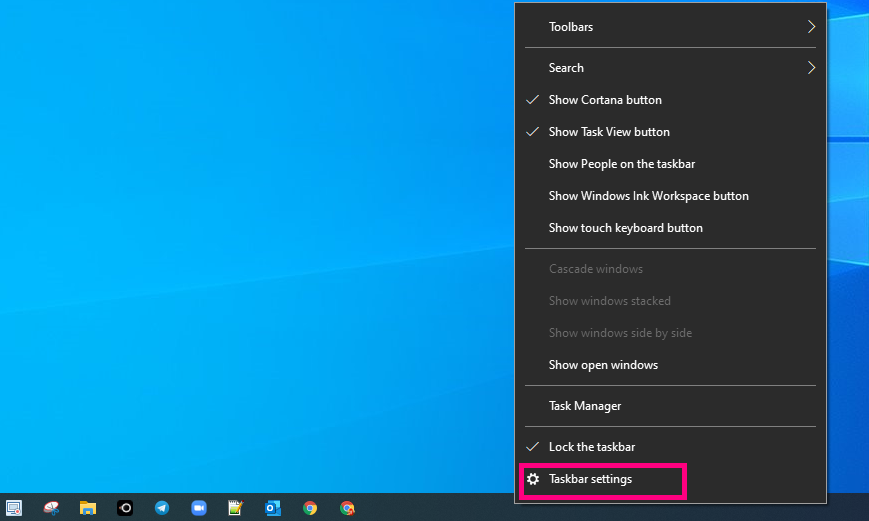
Step 2. Now select the Taskbar tab on the Taskbar menu properties, .
Step 3. On the Taskbar settings, you have to enable the Auto-hide the taskbar option.
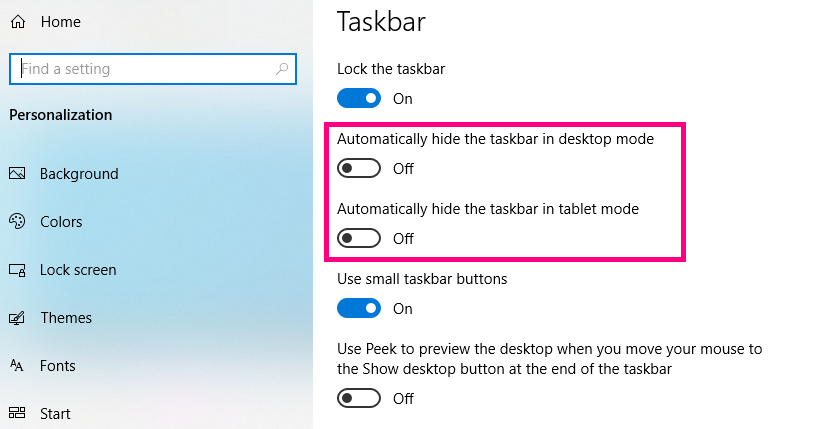
Step 4. Once done just click on the Ok button.
Step 5. Now the taskbar will automatically hide. If you want to see the taskbar, just mouse over the taskbar. This is how you can hide the taskbar using the taskbar options. Cool right?🥰
2.Using Command Prompt
If you are helpless to access the Auto-hide taskbar option on the taskbar settings, then you want to follow this method. In this method, we will be working on Command Prompt to auto-hide the Windows 10 taskbar.
Step 1. Firstly, just open the start menu and search for CMD as shown on the screen below.
Step 2. Just do Right-click on the CMD and select Run as administrator.
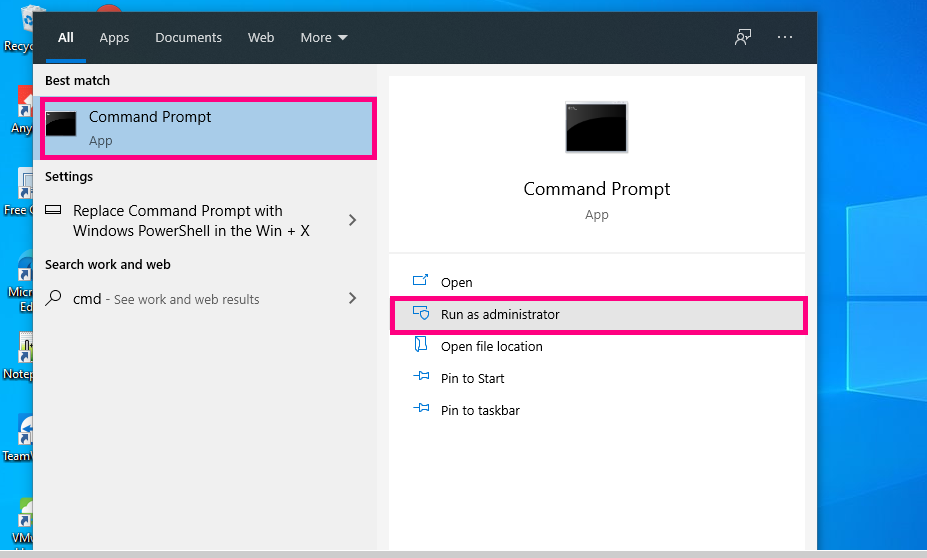
Step 3. Once the command is opened enter the given command below.
powershell -command "&{$p='HKCU:SOFTWARE\Microsoft\Windows\CurrentVersion\Explorer\StuckRects3';$v=(Get-ItemProperty -Path $p).Settings;$v[8]=3;&Set-ItemProperty -Path $p -Name Settings -Value $v;&Stop-Process -f -ProcessName explorer}"
Step 4. The above command will auto-hide the taskbar.
Step 5. If you decide to turn off the auto-hide taskbar option again, just enter this command given below.
powershell -command "&{$p='HKCU:SOFTWARE\Microsoft\Windows\CurrentVersion\Explorer\StuckRects3';$v=(Get-ItemProperty -Path $p).Settings;$v[8]=2;&Set-ItemProperty -Path $p -Name Settings -Value $v;&Stop-Process -f -ProcessName explorer}"
Conclusion
This is is all about the complete process that how to hide the taskbar by using simple methods that will help users to use laptops/Desktops easily.
Thanks for your support we will provide more tricks & tips for you. If you like our tricks, share these with your friends and join my Telegram Channel , WhatsApp Channel And Youtube Channels for more new tricks & tips.


 PEGA Interview Questions
PEGA Interview Questions Pega Real Time Scenarios
Pega Real Time Scenarios

 Outlook
Outlook Android Mobile
Android Mobile Whatsapp Tricks
Whatsapp Tricks Telegram Tricks
Telegram Tricks Facebook Tricks
Facebook Tricks SMS Tricks
SMS Tricks Online Money Earnings
Online Money Earnings UAN & PF Services
UAN & PF Services Latest News / Updates
Latest News / Updates SEO Tools
SEO Tools

 Netflix
Netflix