Welcome to Tech Naandi Solutions, thanks for visiting us. Today we are going to learn how to find a Wi-Fi password that is already connected to your computer/laptop.
Password is something that you cant share with anyone and you should not write anywhere. Because if you write somewhere there may be changes that someone may easily get to know your password.
Once you connect your WiFi to your computer/laptop you no need to remember or write down anywhere. Here id the way that how can you see your password on your computer/laptop. Just follow these simple steps to know your password.
Step 1 :
Click on the Search option, from your system, once the search option is opened. Search for Wi-Fi settings, the can see Wi_Fi settings option, now select Open as shown in the image below.
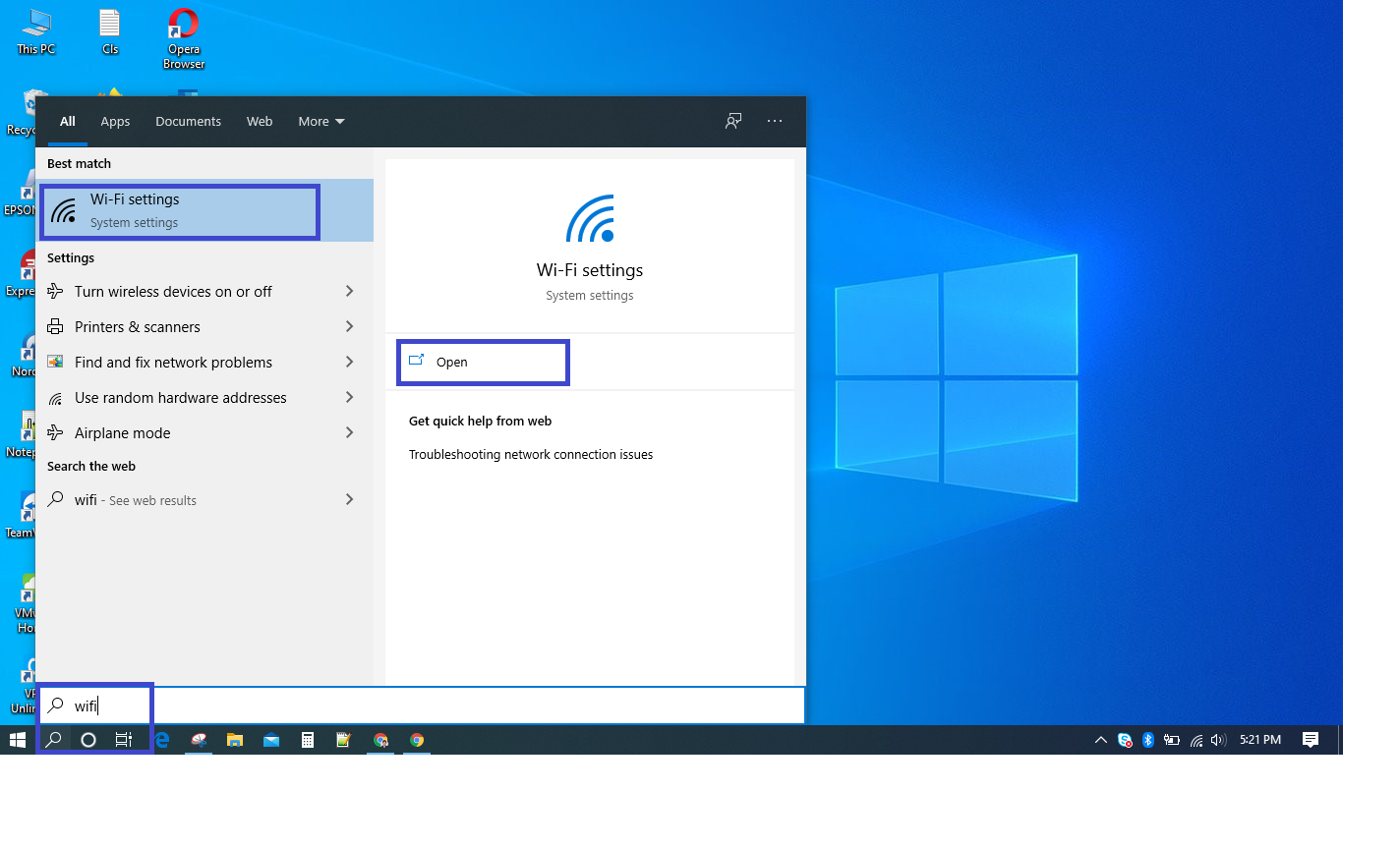
Step 2:
Click on open, to get Wi-Fi settings, once you click on open, you will see an option called “Network And Sharing Center “ as shown in the screen below.
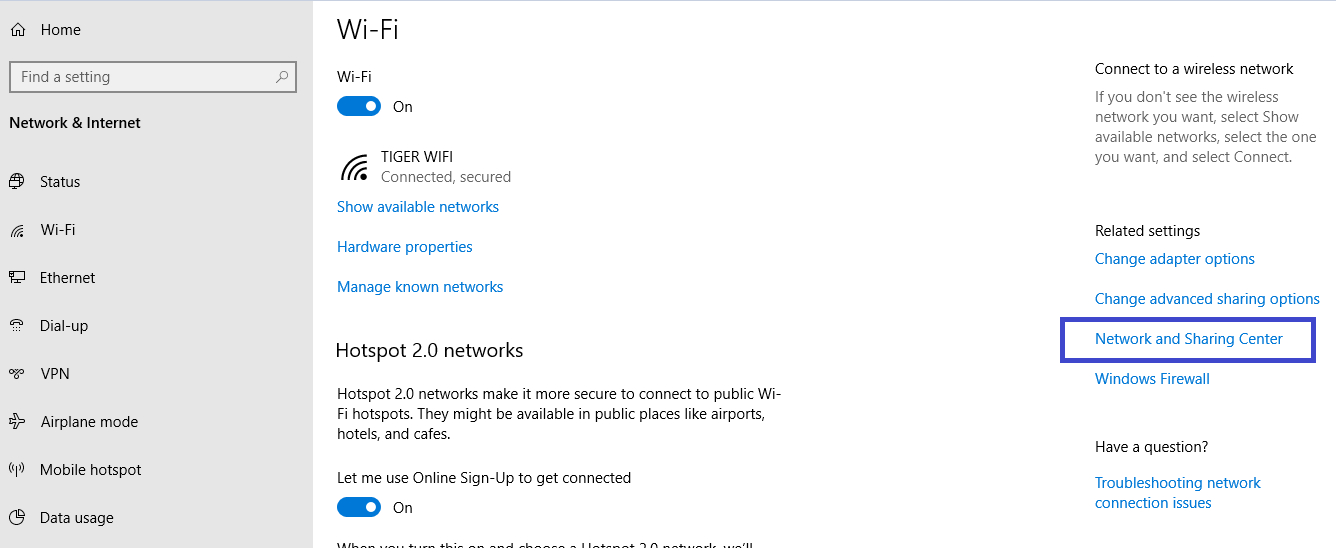
Step 3:
Open “Network And Sharing Center “, there you can see the list of all Wi-Fi connections connected to your laptop, select the Wi-Fi to which you want to know the password.
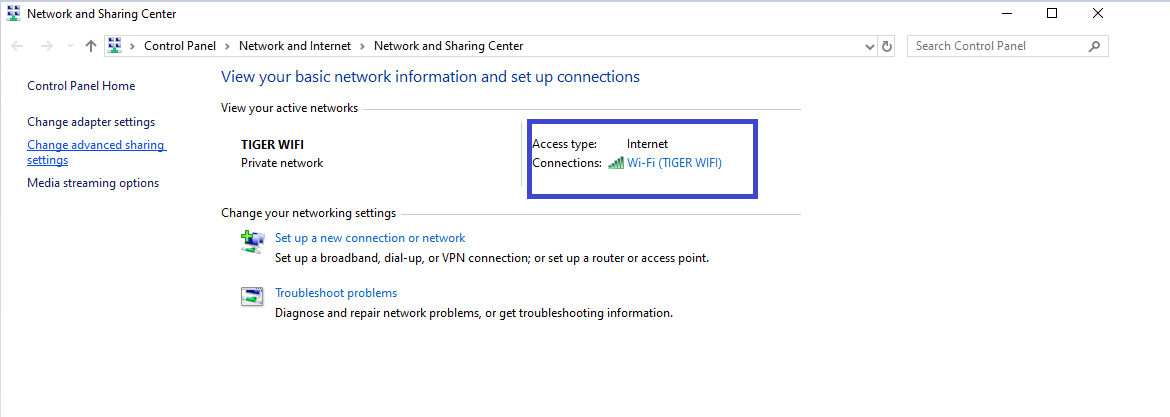
Step 4:
Open connected Wi-Fi, ( Here I am connected with TIGER Wi-Fi ), once you open your Wi-Fi you can see an option called “Wireless Properties” as shown in below screen.

Step 5:
When you click on “Wireless Properties” you can see 2 options as Connections and Security, now click on the security tab, then you will find an option called Show Characters, click on that checkbox, once you select that check ox you can see your Wi-Fi Password in “Network Security Key” as shown in the screen below.
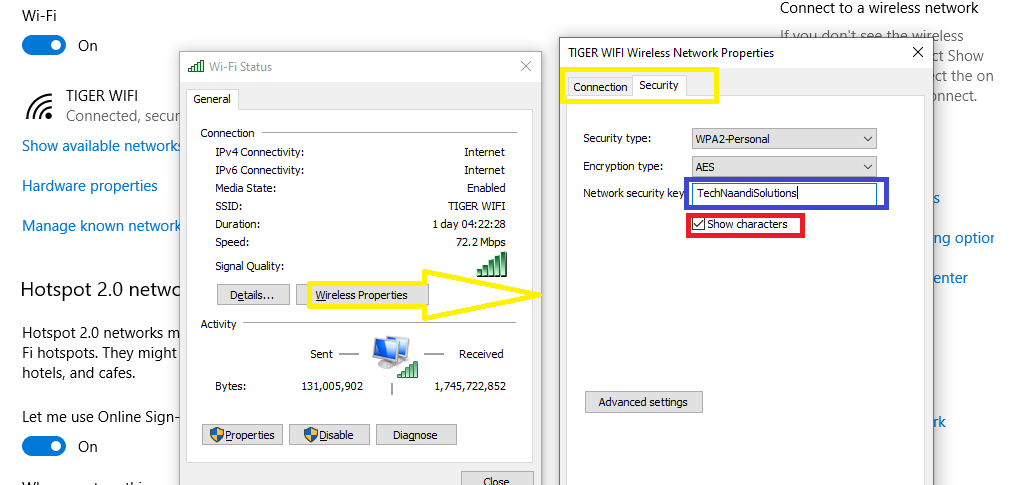
That’s the way of process to find Wi-Fi password in windows 10, 7, XP, hope you will like our process and tricks.
Thanks for your support we will provide more tricks & tips for you. If you like our tricks, share these with your friends and join my Telegram Channel for more new tricks & tips.
Thanks for your support we will provide more tricks & tips for you. If you like our tricks, share these with your friends and join my Telegram Channel , WhatsApp Channel And Youtube Channels for more new tricks & tips.


 PEGA Interview Questions
PEGA Interview Questions Pega Real Time Scenarios
Pega Real Time Scenarios

 Outlook
Outlook Android Mobile
Android Mobile Whatsapp Tricks
Whatsapp Tricks Telegram Tricks
Telegram Tricks Facebook Tricks
Facebook Tricks SMS Tricks
SMS Tricks Online Money Earnings
Online Money Earnings UAN & PF Services
UAN & PF Services Latest News / Updates
Latest News / Updates SEO Tools
SEO Tools

 Netflix
Netflix
