Introduction
In this post, I will explain the top 3 methods to explain How to Change the Tab Colors in GoogleChrome in a simple and easy way.
Tabs are a part of Google Chrome. We may frequently use these tabs in google chrome. We use them every day, and at opportunities, their presence may grow boring. So we can improve the appearance of Chrome tabs to suit our favorite color. You can add colors to your Chrome tabs. I will explain to you in this post that how we can change the color of the tab bar in the Chrome browser.
Designing tabs in Chrome with colors will help easily recognizing the number of tags that we use, arranging them, and increasing the visibility of the active tab. In this article,I will explain the top 3 methods to explain How to Change the Tab Colors in GoogleChrome.
How to Change the Tab Colors in GoogleChrome
1.USE CHROME THEMES TO CHANGE TAB COLOR
Generally, Themes support you in changing Google Chrome look to as you want it to look. When you modify Chrome’s theme, the color of Chrome’s toolbar or the top bar will be replaced. That holds the color of your tabs, search bar (address bar), and bookmarks bar (if active). Editing themes will also affect the look of the new tab page in Chrome.
When you have multiple tabs open, recognizing the active tab becomes hard. The default Chrome colors do not help much as the color differences. Different Chrome themes will have different colors that allow the users to change the color of the active tab. Let’s see how we can change the color of tabs in Google Chrome.
Step 1: Firstly, open Google Chrome and select the three dots icon at the top corner. Select the settings option from the menu.

Step 2: In the Settings menu, go down and find the Appearance section. Now select Themes as shown on the screen below.
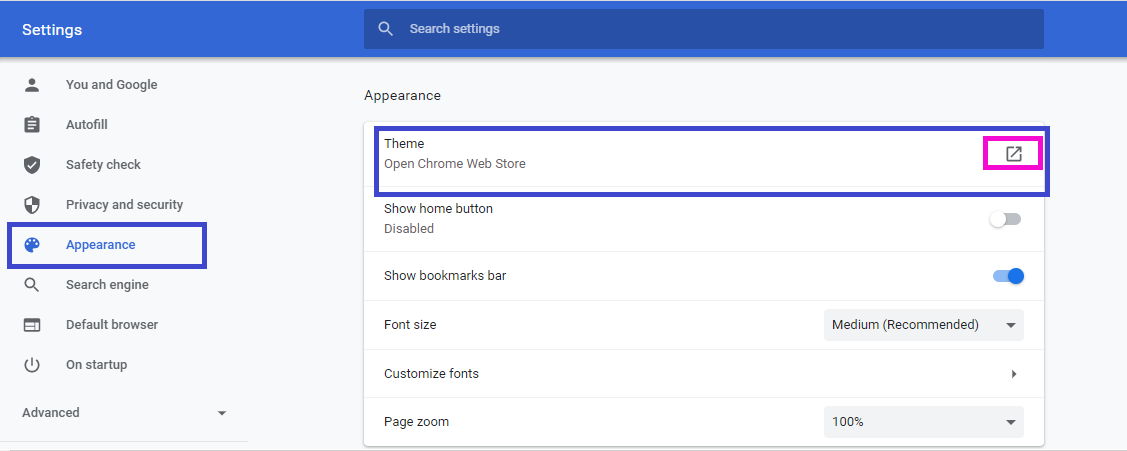
Step 3: The browser will guide you to go for the Chrome theme web store. Google gives a large number of excellent themes of its own. You will see the list at the start of the Theme store. But if you don’t like their collection, you can search for another theme just by scrolling down. Click on the theme that you want to use for your Google Chrome.
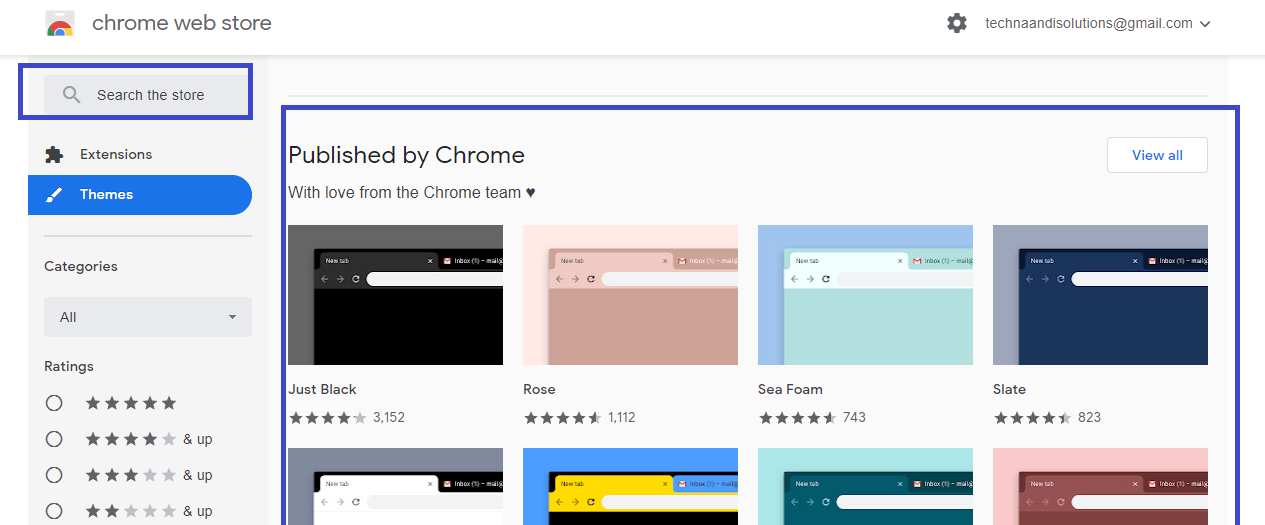
Step 4: On the theme page, click on Add to Chrome and Wait for Chrome to install the theme. Once the selected theme is installed and activated on chrome, then the color of your tabs will automatically change.
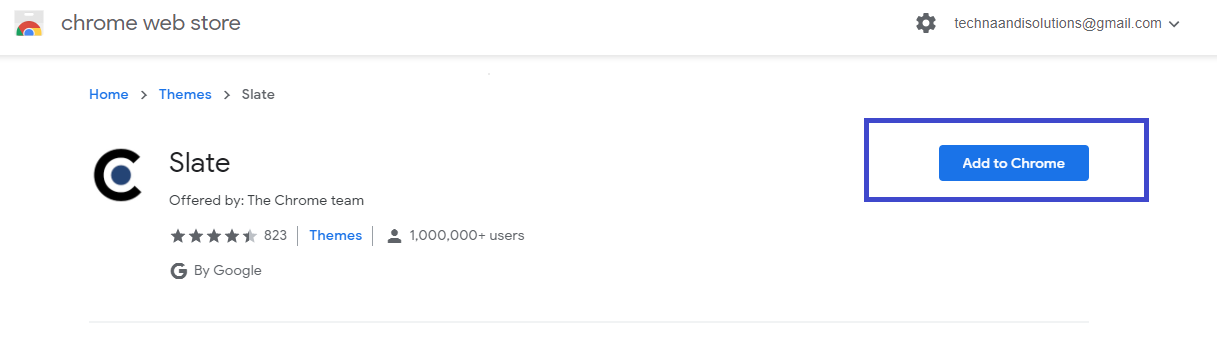
Step 5: To switch to a different theme, go to Chrome Settings –> Themes. Once Done simply click on the Themes link available at the top to view other themes. Select the different theme and click on Add to Chrome button.
Step6: In fact, if you want to return to the original Chrome theme, open Chrome theme, open Chrome Settings, Click on Reset to default next to Themes.
2. CREATE CUSTOM CHROME THEME TO CHANGE TAB COLOR
If you are not satisfied with the themes available in the Chrome web store. You can also create your color combination for themes that helps you to change the tab color.
If you want to create a custom theme in Chrome, open a new tab. Be clear that you are not using any extension options for the new tab page. In one tab click on the edit icon that looks like a pencil at the bottom-right corner.
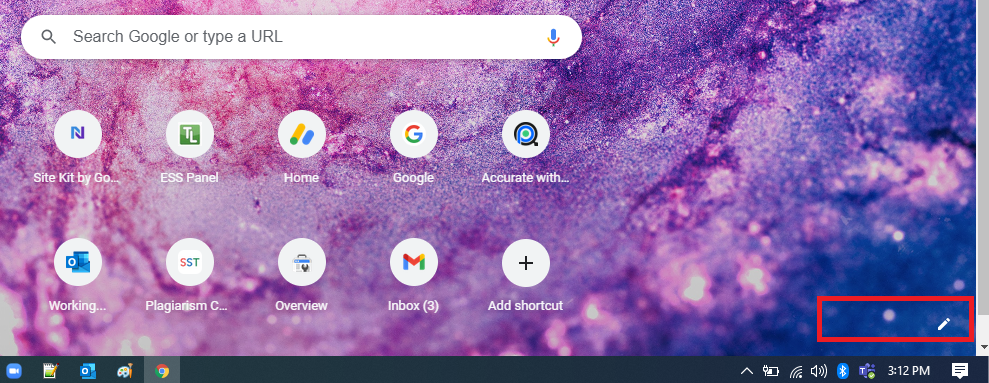
Select the color mixture from the available list. To select your favorite colors, simply click on the first color icon having a color picker symbol. Then choose a color. Click on Done to save the changes.
3. CHANGE TAB COLOR USING TAB GROUPS
If you were planning to use the tabs by changing their color, you can simply use this process that uses Tab groups.
These tab groups are recently Introduced by Google, Tab groups help you in grouping tabs according to their nature, usage, priority, etc. You can select a color for tabs under the same group. So that various groups can have various colors.
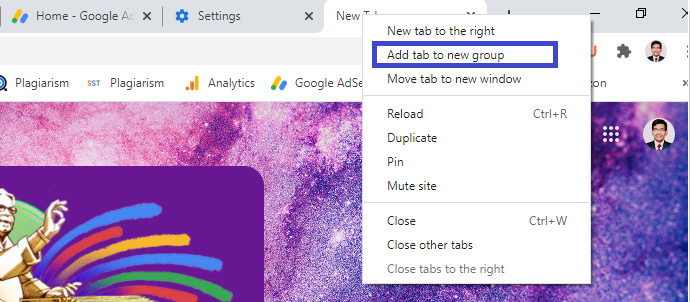
If you want to create a tab group, simply right-click on the tab available in the top bar. Choose to Add to a new group. A grey dot will display on the left side of the tab. Click on it and give any name to the new tab group and assign the color that you want to use.
To add tabs to an existing group, drag them to the group or right-click on them, and choose to Add to the existing group. Similarly, to remove a tab from a group, drag it out of it, or choose Remove from the group by right-clicking on it.
Conclusion
Above all are the top 3 methods to explain How to Change the Tab Colors in GoogleChrome in a simple and easy way.
Thanks for your support we will provide more tricks & tips for you. If you like our tricks, share these with your friends and join my Telegram Channel , WhatsApp Channel And Youtube Channels for more new tricks & tips.


 PEGA Interview Questions
PEGA Interview Questions Pega Real Time Scenarios
Pega Real Time Scenarios

 Outlook
Outlook Android Mobile
Android Mobile Whatsapp Tricks
Whatsapp Tricks Telegram Tricks
Telegram Tricks Facebook Tricks
Facebook Tricks SMS Tricks
SMS Tricks Online Money Earnings
Online Money Earnings UAN & PF Services
UAN & PF Services Latest News / Updates
Latest News / Updates SEO Tools
SEO Tools

 Netflix
Netflix
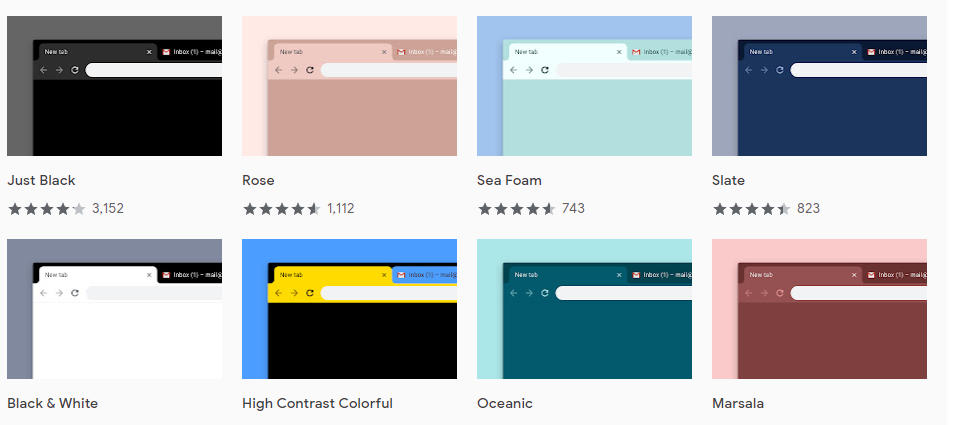
Wonderful article! We will be linking to this particularly great post on our site. Keep up the great writing.
Thank You
Wow, this post is pleasant, my sister is analyzing these kinds of things, thus I am going to let know her.
Thank you
Lovely site!
I am loving it!! Will be back later to read some more.
Thank you
Great post.
Keep writing such kind of information on your blog.
Thank you
I do agree with all the concepts you have suggested in your post.
Thank You
Hello. This post was really motivating, particularly because I was searching for thoughts on this subject the last couple of days.
Thank you for your support