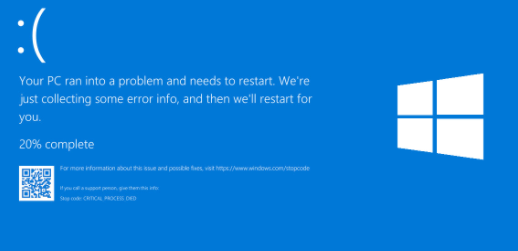Introduction
In this post, Tech Naandi Solutions will provide you how to fix the Blue screen error in windows 10 with different and simple methods in an easy way. Blue Screen Of Death or simply BSOD is torture for every Windows user. BSOD occurs when your Windows system faces a critical problem with either because of a corrupted software or faulty hardware. Blue Screen error is caused by the kernel and it is the central component of Windows that links applications and the hardware of your laptop/desktop.
What Is The Blue Screen Of Death?
The name “Blue Screen Of Death” is displayed on a blue background with some BSOD error codes. These error codes will assist to find the reason for creating these errors. When Blue Screen Of Death occurs on your operating system guides to a condition where it can no longer work securely due to various system errors.
Although first on its official name BSOD is also referred to as – BSoD (with small “o”), Blue Screen of Doom. Blue Screen Of Death was first reported in Windows1.0.
Reasons Causing Blue Screen Of Death
As we previously discussed blue screen error occurs when Microsoft Windows encounters a dangerous problem with corrupted drivers or software or damaged hardware. And every BSOD error code provides a message that will support us to overcome our problem.
So here is the list of common BSOD error codes that will determine what lead your Windows operating system to Blue Screen Of Death.
1.HAL _INITIALIZATION _FAILED: It’s a temporary BSOD error points in the older system when it wakes up from the sleep stage.
2.KMODE_EXCEPTION_NOT_HANDLED: It says that there is a driver problem or incompatibility of any installed drivers.
3.UNEXPECTED_KERNEL_MODE_TRAP: It indicates that there is a hardware failure on your system or conflict.
4.NTFS_FILE_SYSTEM: It displays up if you have a corrupted hard drive on your laptop/desktop.
5.IRQL_NOT_LESS_OR_EQUAL: It can be the fault of a service provided by your system backup or by any antivirus application that you are using.
6.PAGE _FAULT_IN_NONPAGED_AREA: This BSOD failure occurs when your current hardware holds hard to run along with old drivers that you already had in your system.
7.DATA_BUS_ERROR: Is a problem accord with your memory or with your system RAM.
How To Fix Blue Screen Of Death?
Since the Blue Screen of Death is caused due to various problems, the clarifications are also different for fixing each blue screen failures.
But before discussing the Blue Screen of Death, first, you have to find what is the root condition of the problem. So let us see how to obtain that BSOD root cause?. As blue screen error presents you a bunch of error codes looks like as follows.
“0x00000037, 0x0000003A or 0x00000035”
You can just google or search them for on Microsoft’s website to help discover the root cause of the problem. After that here are the feasible methods to fix BSOD failures and protect your Windows System.
1.Boot Your System In Safe Mode
Now you guess why I have to boot my computer into Safe Mode? 🙄.Because when a system operates in safe mode, It simply loads only the necessary drivers. So if a driver you’ve installed is creating the error of blue screen, it shouldn’t do so in safe mode. So you can know the problem by running your system in safe mode.
2.What you Recently Added May Cause BSOD
Did you newly installed new software or added in a new part of hardware or download custom drivers or change the settings? 🙄 then reasonably that may be the reason for the Blue Screen of Death, so fixing them may resolve the problem.
3. Check For Malware Or Virus
Sometimes malware and virus containers also occur problem in BSOD. So run a virus complete scan once.
4.Install Updated Drivers
You have to regularly use updated drivers with your device because sometimes hardware becomes inconsistent with old drivers lead them to create blue screen error.
5. Remove Unnecessary Hardware
Remove all extra hardware attached to your computer like a Mouse, DVD, keyboard, Printers, etc., and check it resolves the problem.
6. Check RAM And disc drive Or the other Hardware
BSOD may be generated thanks to insufficient memory,😀🥰 which involves both RAM and drive. If the error is with the storage device or any additional hardware, you need to discuss it with the service center to exchange it. Also, verify your system isn’t overheating too.
7.Use System Restore
Do a system rebuild to run the operation software back to a previous version/state. If it works properly now, then it means that the error is generated due to any new software that you have installed recently.
8.Clean Install Of Windows
If any of the earlier methods didn’t fix your Blue Screen of Death error then, do a clean install of the Windows package. this may erase all the system software and drivers and further reset every setting in your system.
Conclusion
This is all about Blue screen error in windows 10. Although Blue Screen of Death doesn’t determine your computer is dead, it is the information from the Windows to inform you that there’s a difficulty dangerous enough that it’ll require to be repaired before you can suspect to use your computer commonly.
Thanks for your support we will provide more tricks & tips for you. If you like our tricks, share these with your friends and join my Telegram Channel , WhatsApp Channel And Youtube Channels for more new tricks & tips.


 PEGA Interview Questions
PEGA Interview Questions Pega Real Time Scenarios
Pega Real Time Scenarios

 Outlook
Outlook Android Mobile
Android Mobile Whatsapp Tricks
Whatsapp Tricks Telegram Tricks
Telegram Tricks Facebook Tricks
Facebook Tricks SMS Tricks
SMS Tricks Online Money Earnings
Online Money Earnings UAN & PF Services
UAN & PF Services Latest News / Updates
Latest News / Updates SEO Tools
SEO Tools

 Netflix
Netflix