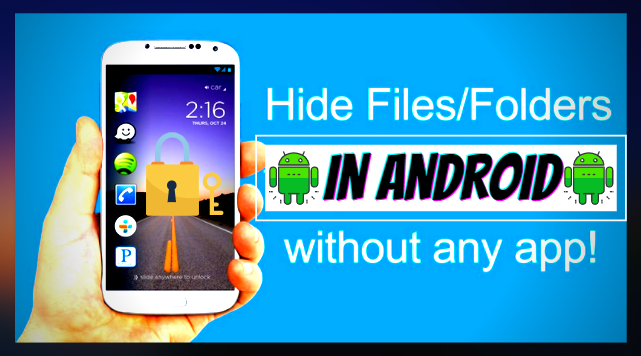Introduction
In this post, we will discuss How to hide files in android with the best easy and simple methods with detailed steps for all android versions.
Privacy and Security are important to us, so all of us want to hide some data on our Android device that doesn’t mean what it is, we don’t need every other to share or look upon these.
So most of us directly install file hiding or file hiding or file securing app from Google Play to protect files on Android. But in some situations, if you don’t expect some application to which don’t occupy more extra space on your device, here is a simple trick to hide files on Android without using any applications.
2 methods to Hide Data On Android Without Any Application
Method 1
1. Firstly, create a new folder in your File Manager and copy/move the files into that new folder that you want to hide
2.After moving files into your new folder go to file manager settings. And enable Show Hidden Files/Folders the option.
3. Now Rename the folder with just by adding a dot “.” before all characters and save it. For example, if the folder name is “TechNaandiSolutions”, then you need to rename it as “.TechNaandiSolutions“.
4. Now again go to settings of your File Manager and disable the option that we activated in “Step 2”.
5. Now your folder is hidden😍🥰 you can see the hidden files if you want to see your files follow step 2 again.
Method 2
Since the earlier method is not working in some new android smartphones mainly on Kitkat and next. For those people who can try the method, 2.This process is nothing but just adding a “.nomedia” file in the folder where we are hiding the files. So the folder with the “.nomedia” file will be protected from the gallery.
What is no media file?
Nomedia file is just a file with an extension “.nomedia”, like video files have “.3gp”,”.mp4″ or “.mkv” extension.
1. Like the above method move the files you would like to cover into a newly created folder in File Manager. this point moves one useless image with them too. Here you’ll see that an additional image file “blaa file.jpg” with files I need to cover.
2. during this step, we have to create our “no media” file. Now rename your unwanted file to “.nomedia”.Don’t forget to erase the total name together with the extension. And reserve it. Now File Manager will ask permission to vary the file extension, then hit “OK”.See the example below.
3. Now you have successfully hidden your files from the gallery, go and check. If you wish to unhide your files just rename.”.nomedia” file to some to another file extension or delete the file.
Conclusion
So that’s it. These are the 2 simplest ways to cover files on Android without using any apps. If you’re facing any problems or know other methods to cover files, then please come to the comment section.
Thanks for your support we will provide more tricks & tips for you. If you like our tricks, share these with your friends and join my Telegram Channel , WhatsApp Channel And Youtube Channels for more new tricks & tips.


 PEGA Interview Questions
PEGA Interview Questions Pega Real Time Scenarios
Pega Real Time Scenarios

 Outlook
Outlook Android Mobile
Android Mobile Whatsapp Tricks
Whatsapp Tricks Telegram Tricks
Telegram Tricks Facebook Tricks
Facebook Tricks SMS Tricks
SMS Tricks Online Money Earnings
Online Money Earnings UAN & PF Services
UAN & PF Services Latest News / Updates
Latest News / Updates SEO Tools
SEO Tools

 Netflix
Netflix