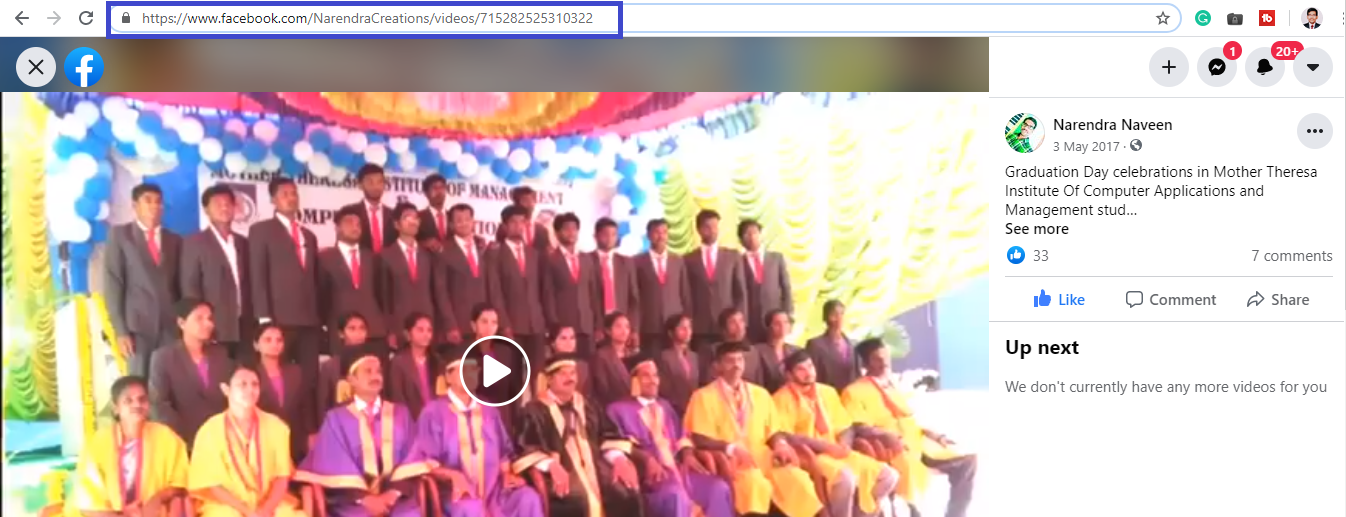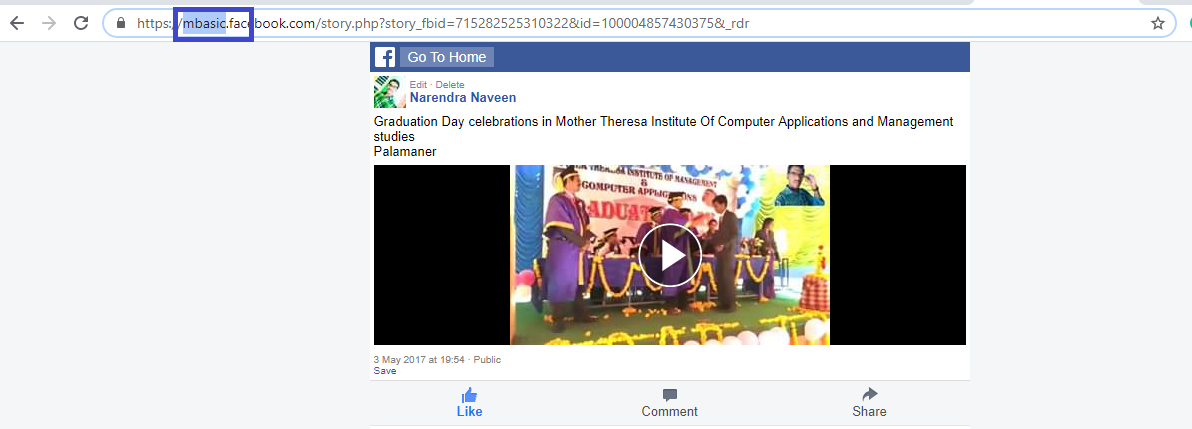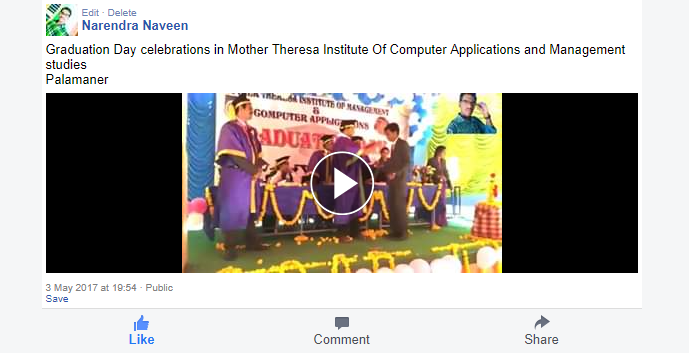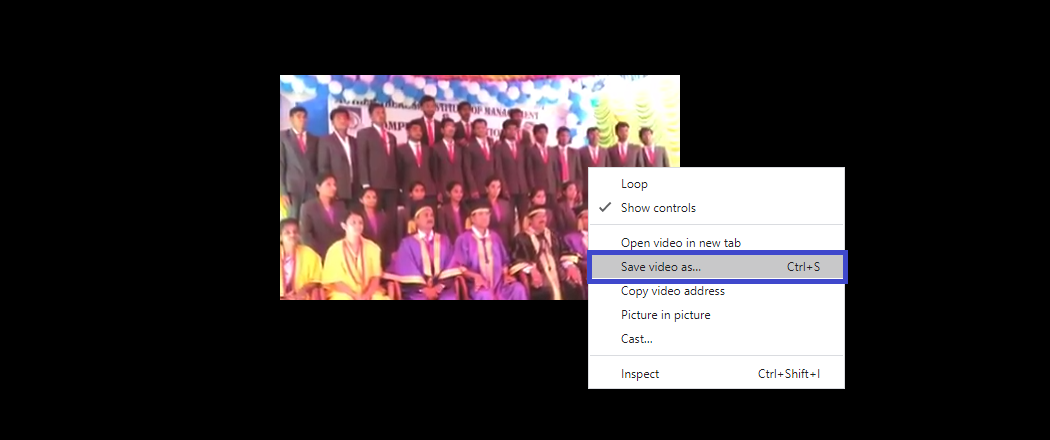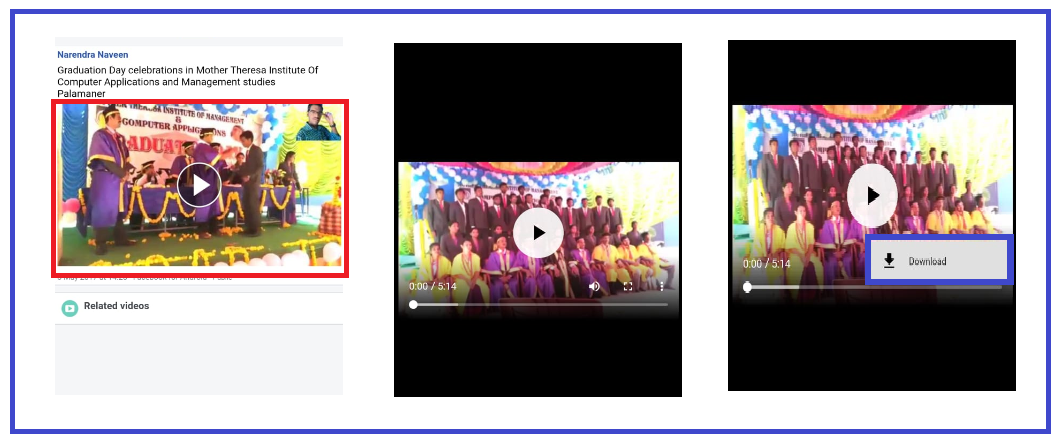How To Download Facebook on Any Device
Downloading a video from Facebook is easy on your phone or computer without using any application. That way, you can easily share it without having to scroll through your news feed. Here’s how to download a video from Facebook on your Windows or Mac computer or an iPhone or Android device.
Can you Download a Video from Facebook?
You can download a video from Facebook as long as it has been set to the public. Windows, Mac, and Android users just need to copy and modify the video link, while iPhone users have to use a third-party app like My Media.
We can also see that Facebook will also have a Save video option that appears when you click on the three-dots icon at the top of the video post. But, if you do this process the video does not save on your device, but merely saves it on the app so you can watch it later.
How To Download any Facebook Video on Your Computer without any app
If you want to download any Facebook video to your computer, just right-click on the particular video you want to download and select an option as Show Video URL. Then paste the URL into a new tab and replace the www with mbasic. Finally, right-click it and select Save video as…
Log in to Facebook on your computer. You can do this on any browser.
Open a Video you want to download. You will need to start playing the video.
Now right-click on the video which you want to download and select Show Video URL or you can copy the URL from the top bar as shown in the image below.
Next, click Show Video URL.
Copy the URL that appears at the top of the video. You can do this by hitting Ctrl +C on a Windows keyboard or Command +C on a Mac. You can also right-click the URL and select Copy.
6. Open another tab on your browser and paste the URL into the address bar.
7. Replace the www in the URL with mbasic. You can do this by selecting the text using your mouse and hitting Delete on your keyboard. Then type or paste mbasic where the www used to be. So, your new URL should start with https://mbasic.facebook.com/…
8. Then hit Enter on your keyboard. This will open up a new page.
9. Next, click the video that you want to download. When you click on video the selected video will open on another page as a video player as shown in the image below for reference.
10. Right-click the video and select Save video as.
11. Finally, choose a name and destination of your video and click Save. Once the video is saved to your computer, you can play or use that video whenever you want. I always use VLC media player to open my video files.
How to Download any video from Facebook to Android Device
To download a Facebook video on an Android device, first, open Facebook and select the video which you want to download, now click on the three-dot icon on the video and copy the video link as shown in the screen below. Then paste the link into a browser and replace the www with mbasic. Next, long tap the video, and select Download video.
- Open the Facebook app on your Android device. You will have to sign in to your account if you haven’t already done it.
- Find the video you want to download.
- Then tap the three-dot icon above the video.
- Next, select the Copy Link from the menu that appears
- Open a browser app on your device and paste the link to the address bar. You can do this by tapping the address bar and selecting Paste.
- Replace the www with mbasic in the URL.So, the URL should start with https://mbasic.facebook.com/..
- Then hit Go on the on-screen keypad.
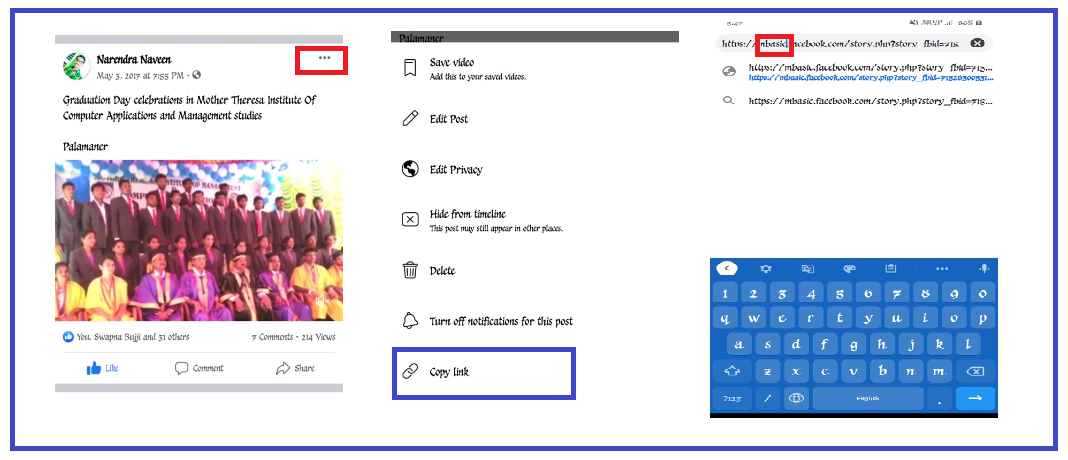
8. Next, tap the video. You might have to sign in to your Facebook account again at this point.
9. Then tap and hold on the video on the next page. You will see a pop-up menu appear.
10. Next, tap Download video. and then Click Allow to Continue.
11. Once the download is finished, click open to view the video. You will see this at the bottom of your screen.
You can find your downloaded video by going to the File manager app on your home screen or open any video player on your mobile, then tap on Downloads. Your recently downloaded video should be on the top of the list.
Thanks for your support, we will provide more tricks & tips for you, if you like our tricks please share with your friends and join into my Telegram Channel for more interesting tricks & tips.
Thanks for your support we will provide more tricks & tips for you. If you like our tricks, share these with your friends and join my Telegram Channel for more new tricks & tips.
Also Read Our New Trending Articles >>>>
- How To Configure Authentication Timeout In PEGA
- How To Unblock Yourself On WhatsApp
- Buy Car and Bike Accessories Online At Best Prices
- Men : Must Have Footwear Styles for Everyone
- Essential Home Accessories for a Stylish Home
- Must Have Baby Essentials : A Comprehensive Guide for New Parents
- Buy Kitchen Essentials Online in India {OLD}
- Best Deals on Bathroom Accessories | Tech Naandi Solutions
- Buy T-Shirts For Men At Best Prices Online
- Best Deals on Daily Needs | Tech Naandi Solutions


 PEGA Interview Questions
PEGA Interview Questions Pega Real Time Scenarios
Pega Real Time Scenarios

 Outlook
Outlook Android Mobile
Android Mobile Whatsapp Tricks
Whatsapp Tricks Telegram Tricks
Telegram Tricks Facebook Tricks
Facebook Tricks SMS Tricks
SMS Tricks Online Money Earnings
Online Money Earnings UAN & PF Services
UAN & PF Services Latest News / Updates
Latest News / Updates SEO Tools
SEO Tools

 Netflix
Netflix